WhatsApp Channel
Webex Engage now extends its omnichannel capabilities by supporting WhatsApp as a channel for businesses to interact with customers easily.
To get started
-
Customers have to Sign-up for Facebook Business Manager, Create a Business Account, Add Phone Number, and Download the Certificate.
-
Share the Certificate with the Webex Connect team to link their WhatsApp account.
-
After performing the manual support activity, Webex Connect Team will share Name, WhatsApp Long Code, Asset ID, and Service Key with Webex Engage Operations Team.
Web -
Webex Engage Operations Team will further share these details with the Webex Engage Admin team. The administrative users use these details to create an asset on Webex Engage.
-
Adding, editing, and deleting a WhatsApp (channel) asset is carried out by IMImobile’s Operations Team.
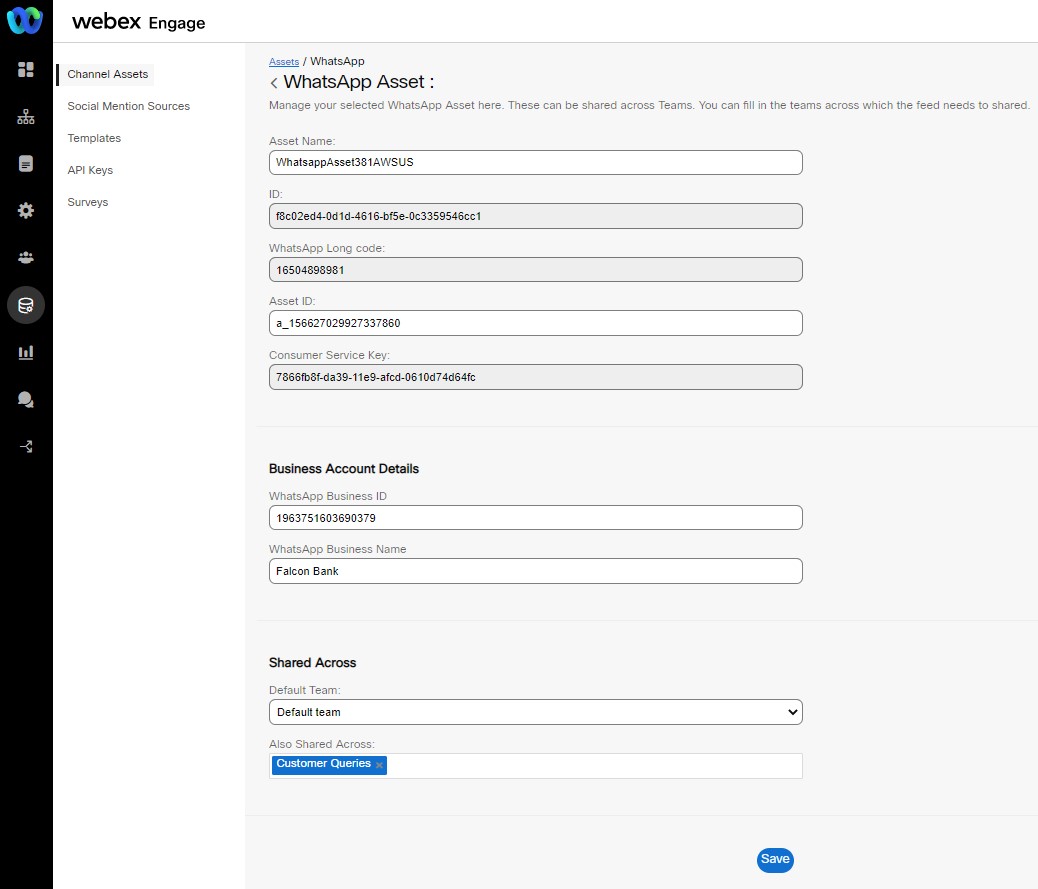
Once an asset is created, an administrator can edit the following details on the edit assets screen:
- Asset Name: Name of the asset.
- Asset ID: ID of the asset.
- Business Account Details: The additional information under this section helps to link WhatsApp Business (WAB) registered templates to the assets.
Note:
Please refrain from editing the Business Account Details of an asset.
- Shared Across: Default and Shared across team details of an asset.
Note:
Please find the detailed procedure on how to create and Add a WhatsApp number on Facebook Business Manager in the below link:
https://en-gb.facebook.com/business/help/456220311516626
Updated almost 3 years ago
