Forgot Password
The Webex Engage users can request password recovery through the forgot password feature.
To request a password, follow these steps:
- Click the Forgot Password link on the login page.
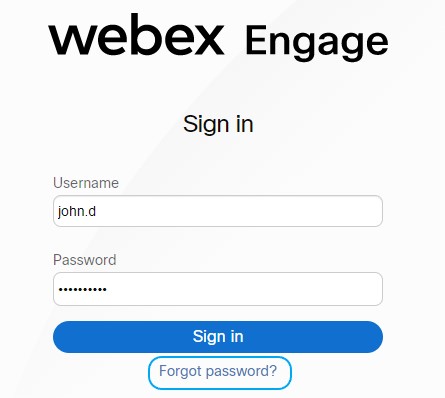
- You will be redirected to the Forgot Password page.
- Enter the registered Email ID.
- Enter the given Captcha and click Submit.
- Click the "Request reset link" button.
The following message appears on the screen."
An email with a link to reset your password will be sent to the given email address shortly after performing the necessary validations. Please follow the instructions in the email to proceed further.
Note
In case agents are not able to receive external emails (because of internal IT policies), the team manager will be able to explicitly change/reset the password of an agent and share the details with them. The agents can then log in to their accounts to change the password.
- Click the reset password link sent to the registered email id. You will navigate to the following screen.
- Enter New Password, Confirm Password, and Captcha.
- Click RESET. A success message appears on the screen.
- Click Back to Loginto navigate to the login page.
- Enter the Username, New Password and click Sign in to log in to the Webex Engage application.
Updated over 2 years ago
