Priority Management (Beta)
Note
Please note that this module is currently in beta. Enabling priority management selectively on some assets, particularly when assets are shared across teams, might result in the starvation of chats under assets that don't have this feature enabled. Please contact your Customer Success Representative or Account Manager if you need help understanding the impact of this feature on your teams and assets.
Priority management enables the chats within a team’s queue to hold a priority value that can be used to order the chats in the team’s queue and also to define the order of auto-assignment of the chats from the team’s queue to the agents.
Since the initial entry point for any chat into the Webex Engage platform is the asset that the chat is created on, a default priority can be attached to an asset so that all the chats created on that specific asset can inherit the asset priority as the initial priority.
Chats entering the queue at a particular priority can also be escalated or moved up the queue by defining auto-escalation rules that can get triggered after a stipulated period of time elapses with those chats present in the team’s queue. These auto-escalation rules must be defined in multiple steps in increments of one. For instance, if a chat is configured to be created with Priority 3 on a given asset, the admin will have to configure two escalation rules to escalate it to P1 (priority 3 to 2 and priority 2 to 1) with the required interval.
LiveChat - website level independent priorities
Given the nature of the LiveChat channel asset, where multiple websites can be mapped under a single channel asset, client admins can configure independent priorities for each website.
The asset priority will be displayed on the channel assets page under the priority column, and auto-escalation rules can be accessed from the i icon next to the priority label.
For LiveChat assets with different priorities for different websites, text that says multiple will be displayed under the priority column, and individual priority settings can be accessed from the i icon.
Channel assets page
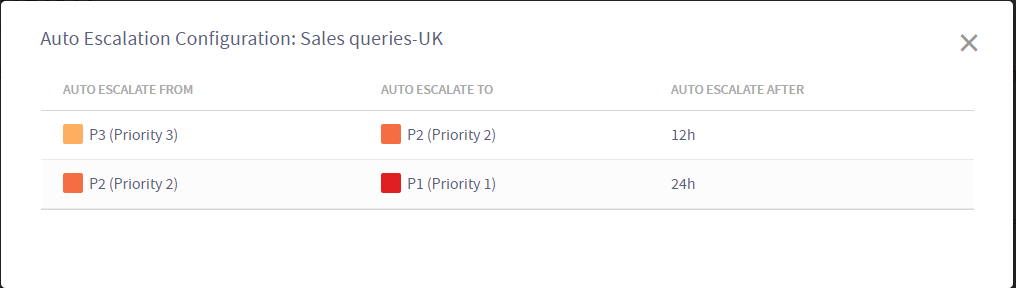
Popup with list of existing auto-escalation rules
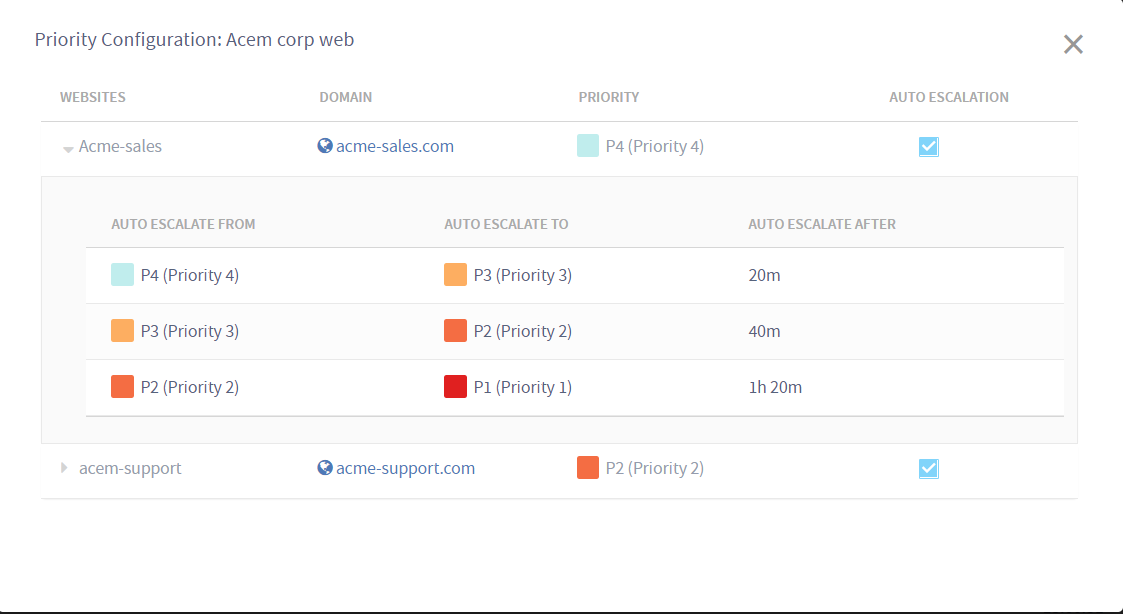
Popup with list of website level auto-escalation rules - Live chat
Note
At the moment, there is no impact of this module on Intelligent routing and rules defined under Intelligent routing do not support overriding the priority set at an asset level while assigning chats to the specified team/skill/agent.
New chats will be auto-assigned based on the priority only when the team level chat assignment setting (Team manager>>Settings>>Case Settings) is set to Auto Assign to Agents.
When auto-assigning chats, the chats with higher priority will be assigned before those with a lower or undefined priority. If multiple chats with the same priority are present in the queue, then the longest waiting chat will be assigned first.
Updated almost 3 years ago
