Chats Not Created
This feature enables the team managers and analysts to Download the report on chats from customers marked as Invalid. The response can be termed as "Invalid" if it is received after the termination of the chat session or if the customer initiates it.
Download Report
To download chats not requested report,
- Click "Generate Report" in the "Chats Not Created" section of the page to display the calendar in the pop-up window.
- Select the Date Range from the given calendar and click "OK". A pop-up window will be displayed notifying that the request is queued for processing the report. Refer the image below.
- Click "View Requested Reports" to view the status of the requested report. The requested report will be initially in the "*Pending"* status. Refer the image below.
- Once the status changes to "Available", the team manager can click "Download Icon" to download the report.
To Schedule a Report
- Click "Schedule Report" button on the Offline Reports screen.
The following pop-up window appears.
- Select the File Format.
- It is recommended to select .xls option for reports on email channel as .csv files are likely to be malformed with email body content.
- Select the "Periodicity".
- Select the "File Format".
- If you select "Email" radio button, a text box appears.
- Enter the email ids of the list of users to whom the report has to be sent.
- If you select "SFTP Path" radio button, the list of SFTP paths configured by the client admin under File Destinations screen (Client Admin Console > Settings > File Destinations) will appear.
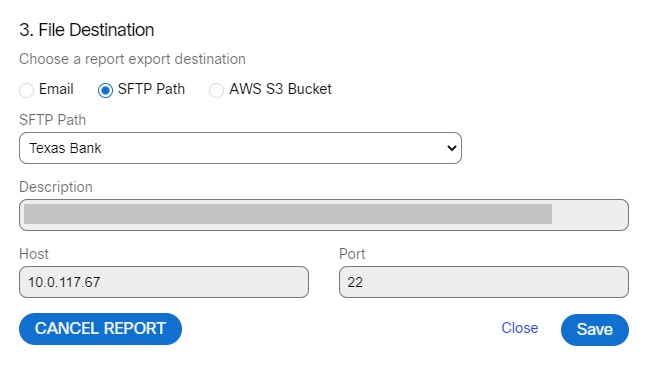
- Select the "SFTP Path".
- If you select "AWS S3 Bucket" radio button, the list of AWS S3 Buckets configured by the client admin under File Destinations screen (Client Admin Console > Settings > File Destinations) will appear.
- Select the "AWS S3 Bucket".
- Click "Save".
A confirmation message appears on the screen.
To Cancel a Scheduled Report
- Click "Schedule Report" button in the respective report section. The Schedule Report pop-up window will be displayed.
- Click "Cancel Report".
The report will be cancelled, and a confirmation message appears on the screen.
Updated almost 3 years ago
