Unresponsive Chats
Webex Engage now allows client admins to configure auto-response messages for unresponsive customers and unresponsive agents to reduce handling time for agents and notify customers about any delays in connecting to agents. Client admins can configure up to "THREE" auto-response messages, each with a specified duration (i.e., Minutes/Hours/Days). Client admin can also configure auto-responses to close the chat after sending the last unresponsive message to the customer.
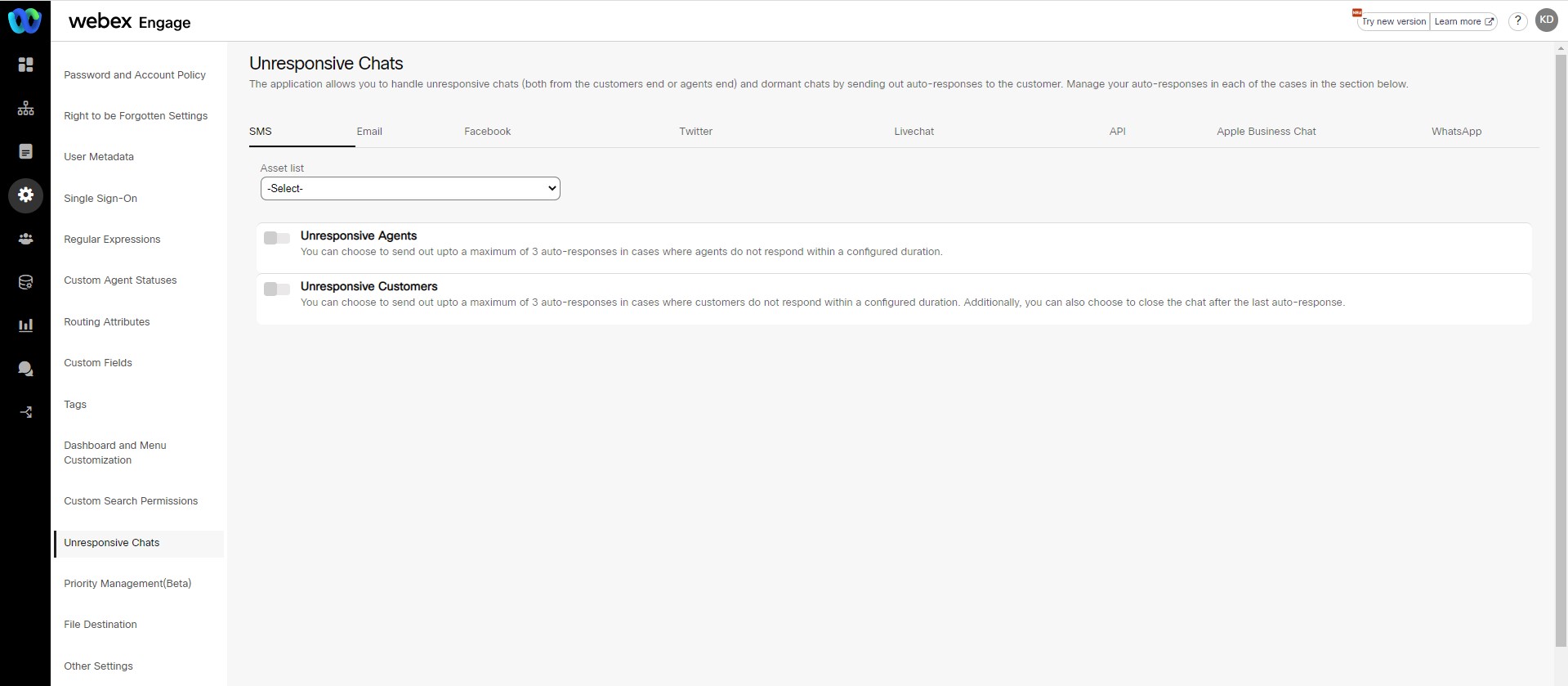
Follow these steps to initiate auto-response messages to unresponsive agents:
- Choose a Channel.
- Select Asset from the Asset List drop-down.
- Turn ON Unresponsive Agents toggle button. The following options appear.
- Client admin can configure up to THREE auto-response messages.
- Click Save.
The success message appears on the screen.
Note:
The time duration selection for the auto-response messages should be in ascending order.
The Webex Engage does not allow client admins to configure the same duration of time for subsequent auto-response messages.
Example:
If client admin selects Four minutes’ time duration for first message and selects Four minutes or less than Four minutes’ duration for second message, then system throws an error.
Follow these steps to initiate auto-response messages to unresponsive customers:
- Choose a Channel.
- Select Asset from the Asset List drop-down.
- Turn ON the Unresponsive Customers toggle button. The following options appear.
- Client admin can configure up to THREE auto-response messages.
- The admin can choose to close the chat with or without sending an auto-response message.
- Click Save.
The success message appears on the screen.
Updated almost 3 years ago
