Conversations
You can search a conversation by applying various filters using configured values such as system attributes, custom attributes, conversation status, or an OR conditional field on the conversations screen. You can filter the table results by entering the required search criterion in the Search field and even customize the table columns.
You can search for conversations based on the following system attributes:
- Agent ID: Helps to search all conversations within the current team that an agent has handled before or is still handling.
- Alias ID: Helps to search all conversations within the current team that an agent has handled before or is still handling.
- Conversation ID: Helps search all conversations in which Conversation ID matches (case insensitive) with the search parameter.
- Customer ID: Helps to search all conversations in which Customer ID exactly matches (case insensitive) with the search parameter.
- Customer Name: Helps to search all conversations in which the Customer Name of the customer exactly matches (case insensitive) with the search parameter.
- Email ID: Helps to search all conversations in which the Email ID of the customer exactly matches (case insensitive) with the search parameter.
- LiveChat ID: Helps to search all conversations in which the LiveChat ID of the customer exactly matches (case insensitive) with the search parameter. Here, LiveChat ID is the customer's Email ID used to initiate a chat on the Livechat channel.
- Mobile Number: Helps to search all conversations in which the customer's Mobile Number exactly matches (case insensitive) with the search parameter.
- Priority: Helps to search all conversations with Priority matching one of the priorities selected from the search parameters.
- Tags: Helps to search all conversations with Tags matching one of the Tags mentioned in the search parameter.
- Twitter ID: Helps to search all conversations in which the Twitter ID of the customer exactly matches (case insensitive) with the search parameter.
- Chat ID: Helps search all conversations in which the Chat ID or Alias Chat ID matches (case insensitive) with the search parameter.
- Routing Parameters: Helps to search all conversations with configured route parameters matching one of the parameters mentioned in the search field.
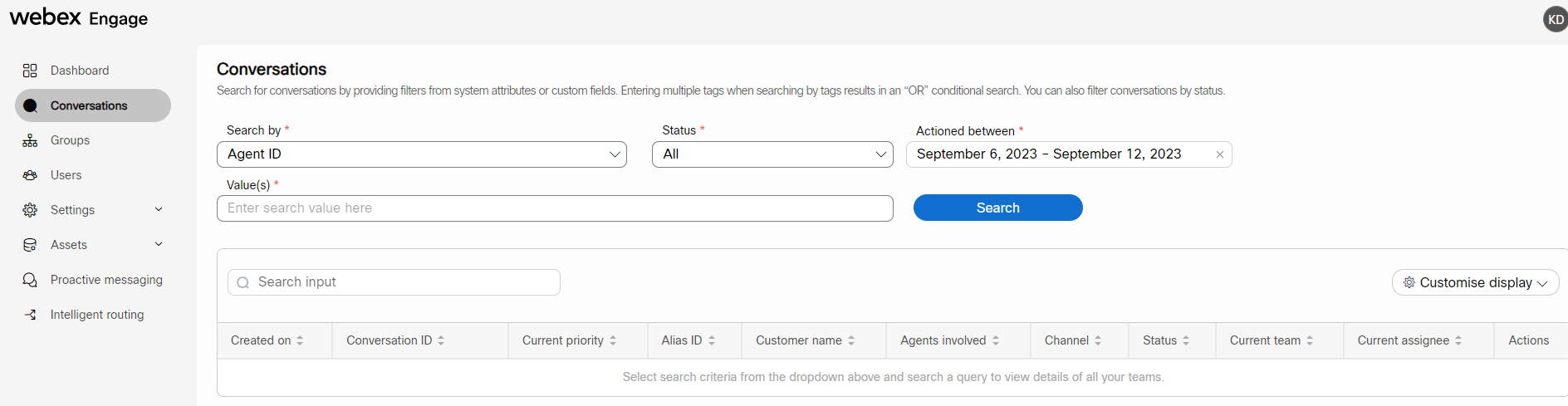
In addition to the above primary filters, agents can apply Conversation Status as a secondary filter.
The conversations can be filtered based on one of the chat statuses: All, Closed, On hold, Open, and In Queue.
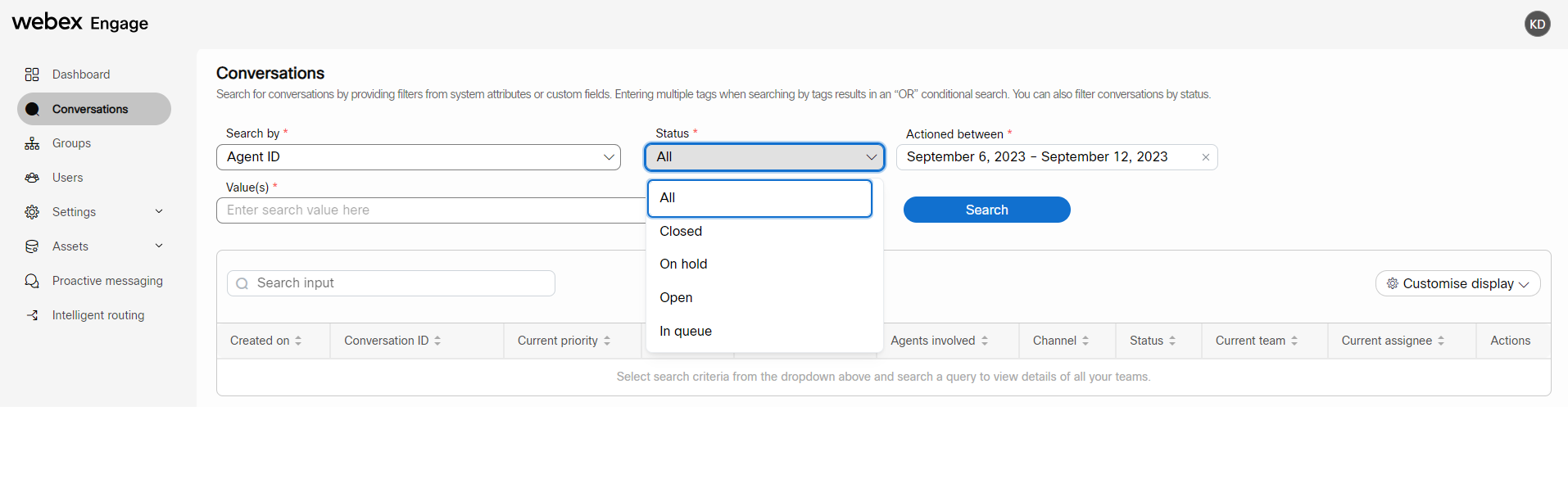
Once you select the required search criterion from respective fields and click Search, the relevant results appear on the screen.
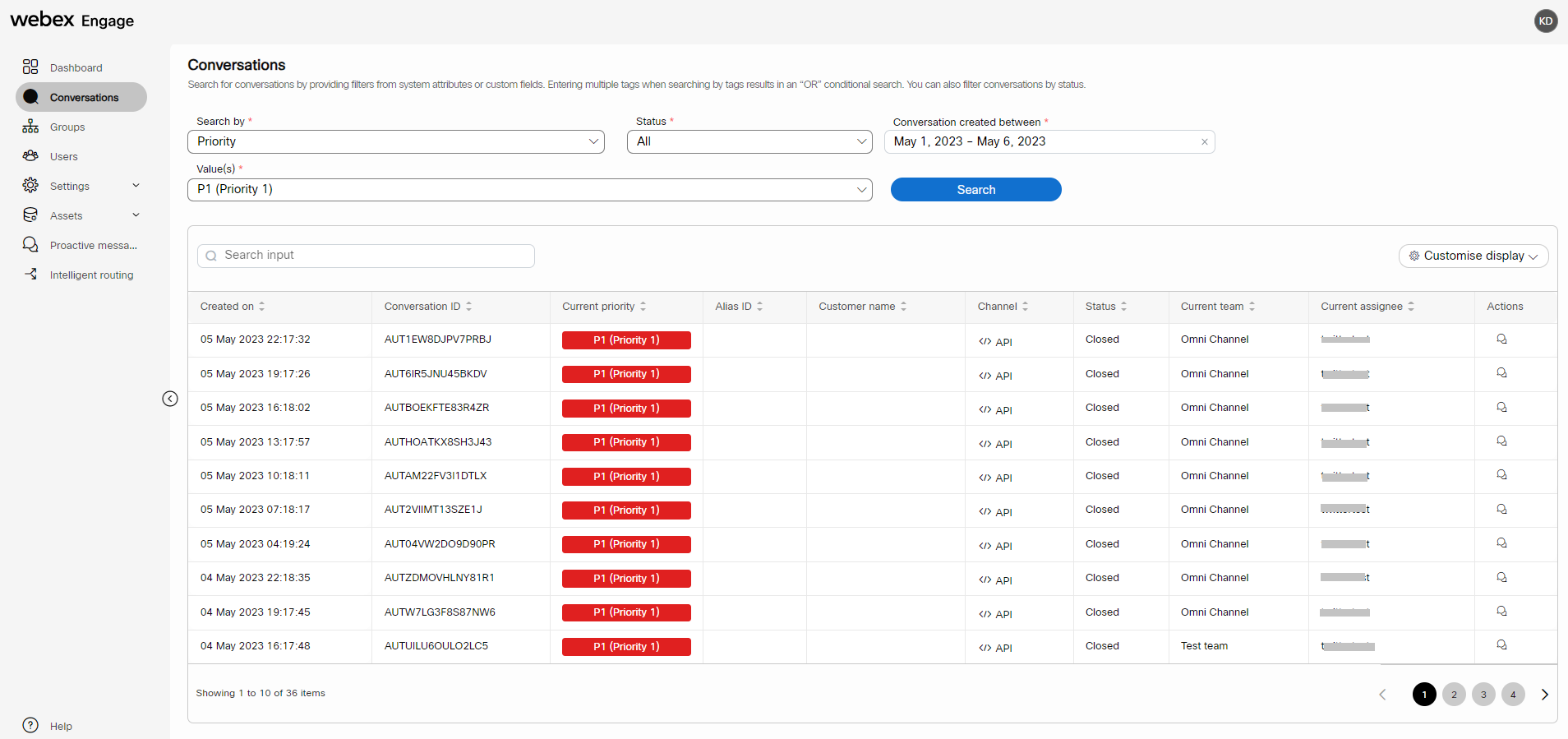
View conversation log
You can view the conversation log from the search results by clicking the Conversation log in the Actions column.

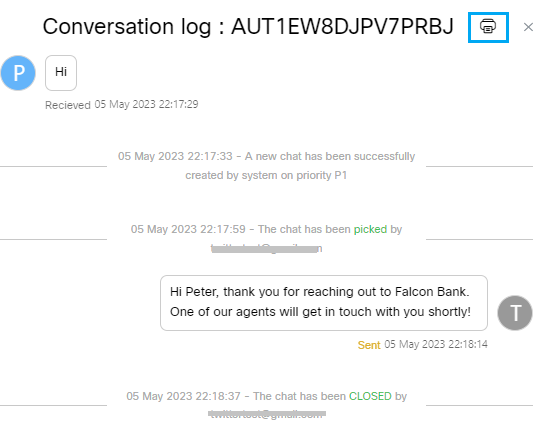
You can print the conversation log by clicking the print icon on the top-right side of the conversation log.
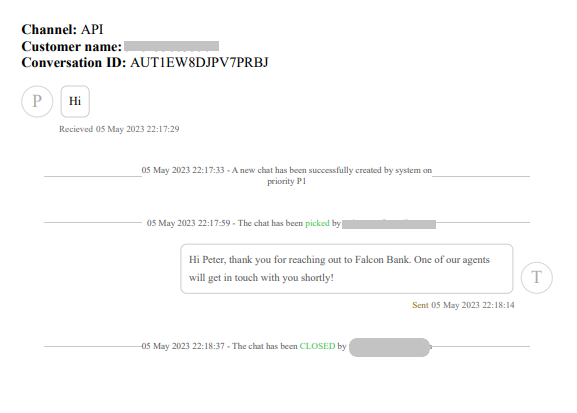
Customise Display of Table
The Customise Display helps you select a list of columns you want to preview in the table results.
To view customise table results, follow these steps:
- Click the Customise display drop-down on the top-right corner of the results table.
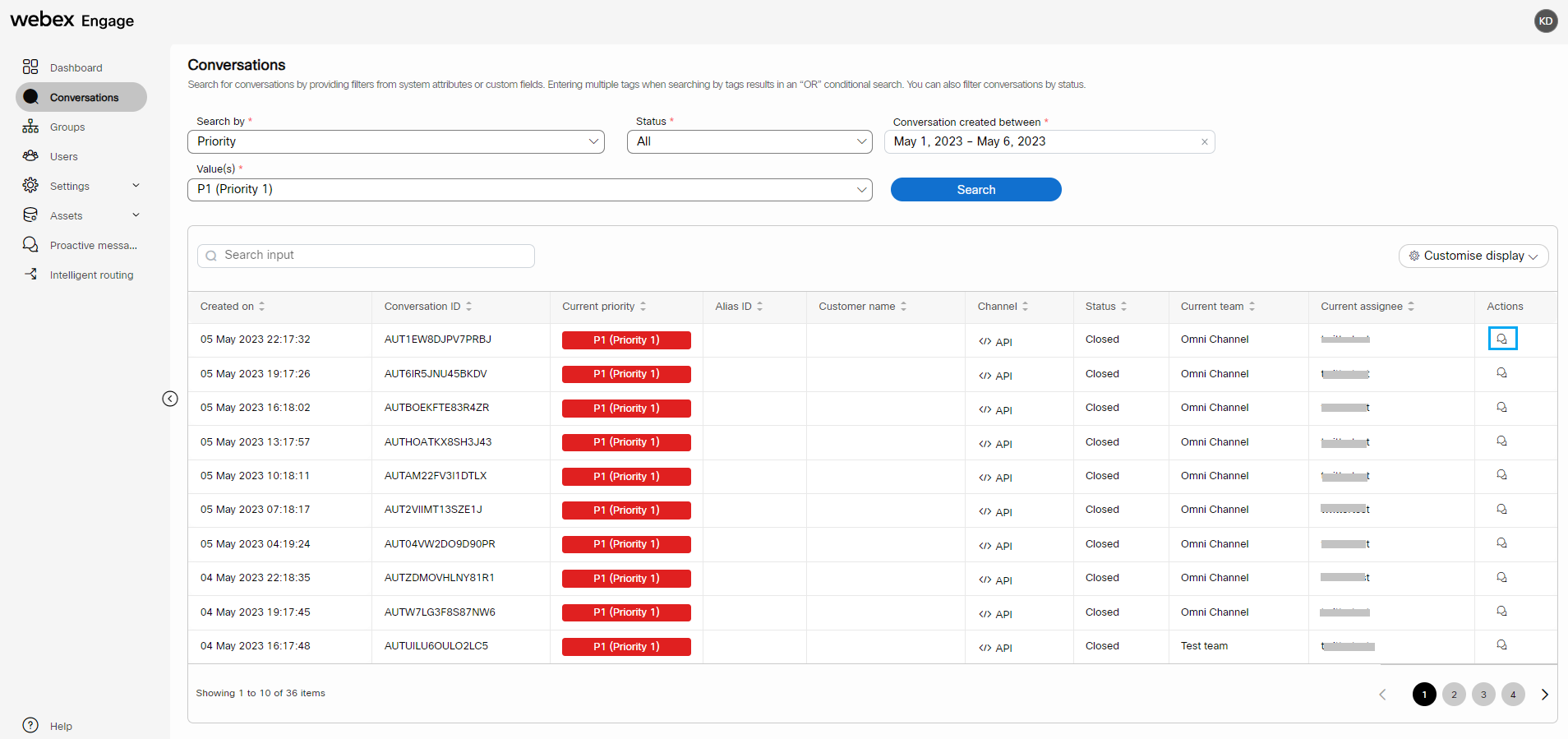
- Choose the required columns from the list by selecting the checkboxes adjacent to each column name.
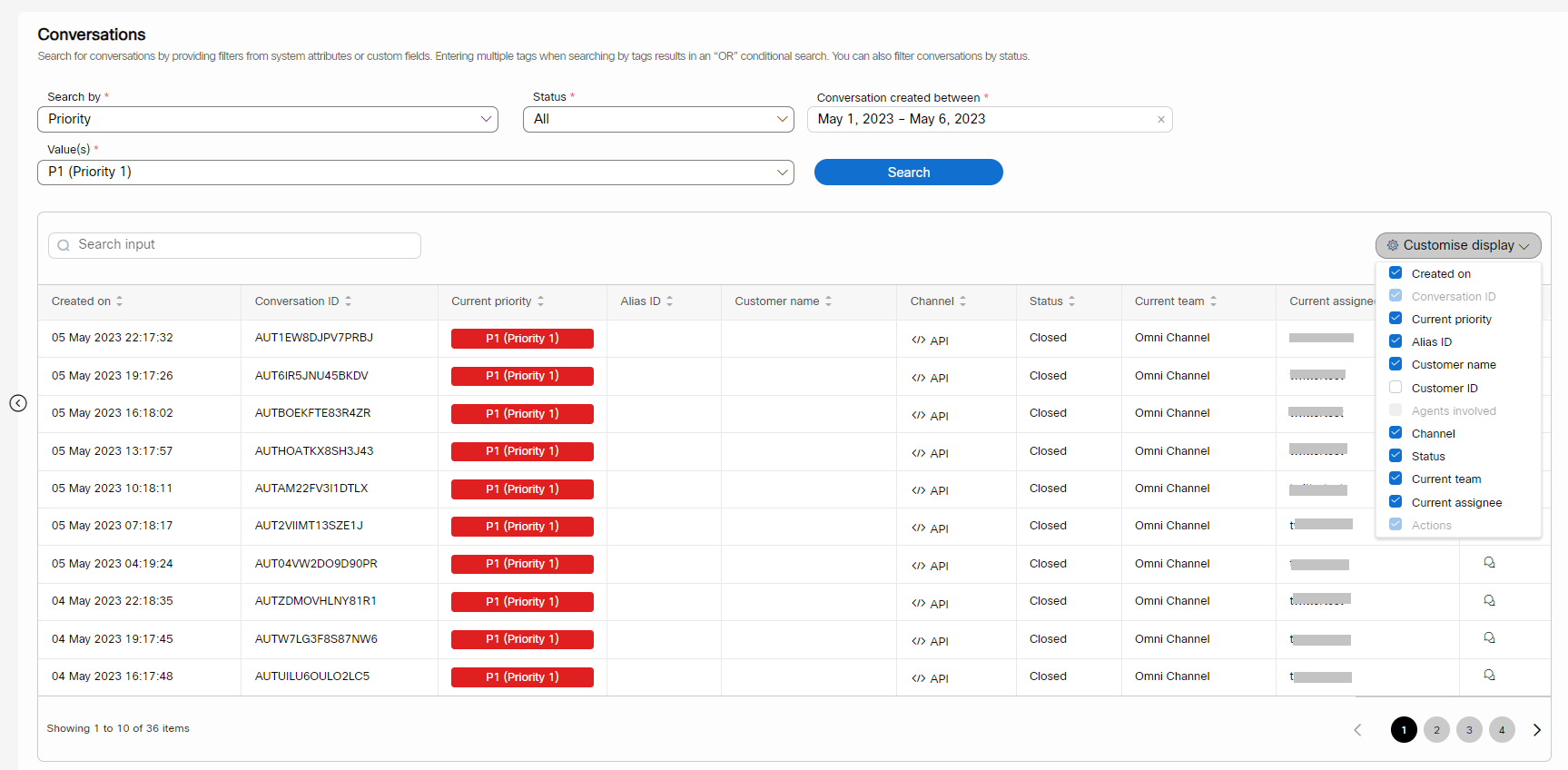
You can instantly view the results on the screen by checking and unchecking the checkboxes.
Updated almost 2 years ago
