Survey Reports
Client admin can view, search, and download the customer and agent survey reports on the Survey Reports screen. These reports help track an asset's feedback that can improve customer delight.
Customer Survey Reports
To view and the customer survey report, follow these steps:
- Select the Survey Name, Team, and Asset from the respective drop-down lists.
- Select Survey Initiation Date range.
- Click Search .
The respective search results will be displayed on the screen.
- You can choose to view all the search results at once by selecting All option in the respective drop-down list.
- You can even enter a specific team name in the search field to view an individual survey.
- Click Download icon in the Action column of a specific survey to download it.
The following sample shows the downloaded customer survey report:
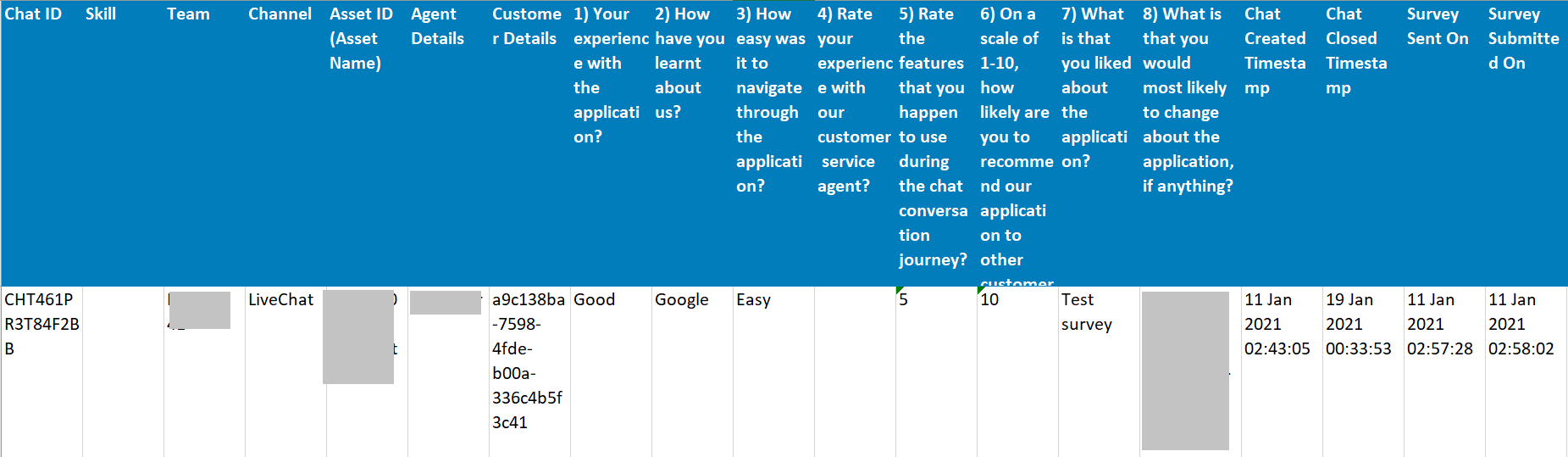
Surveys Initiated: Defines the surveys triggered and sent to customers.
Surveys Submitted : Defines the survey/feedback forms submitted by the customers.
Note:
The download option in the Action column is not active for all the customer and agent surveys. It is active for only those surveys that have at least one submission.
Agent Survey Reports
To view and download the agent survey report, follow these steps:
- Select the Survey Name, Team, and Asset from the respective drop-down lists.
- Select Survey Initiation Date range.
- Click Search .
The respective search results will be displayed on the screen.
- You can choose to view all the search results at once by selecting All option in the respective drop-down list.
- You can even enter a specific team name in the search field to view an individual survey.
- Click Download icon in the Action column of a specific survey to download it.
The following sample shows the downloaded agent survey report:

Updated almost 3 years ago
