Customer Response Time
Team managers and analysts can download a report on the time taken by the customers to respond to the messages sent by the agents.
Download Report
To download customer response time report,
- Click Generate Report in the Customer Response Time section of the page to display the calendar in the pop-up window.
- Select the Date Range from the calendar and click OK to set the duration for which the report needs to be generated. A pop-up will be displayed notifying that the request is queued for processing the report.
- Click View Requested Reports on the top-right-corner of the offline reports page. The requested report will be initially in the Pending status. Refer the image below.
Once the status changes to Available, the team manager can click Download icon to download the report.
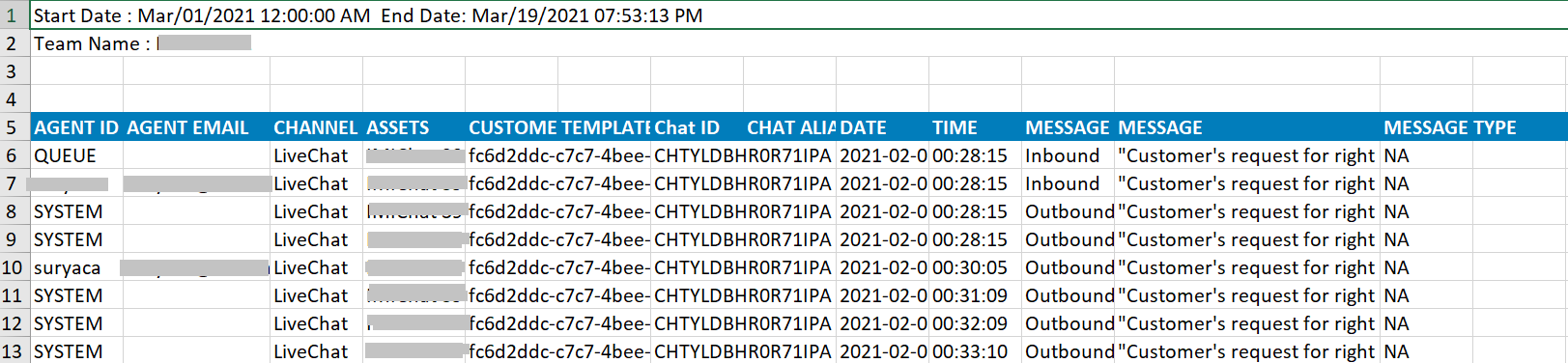
The Team Name and the Selected Date Range are provided as a header in the excel file.
To Schedule a Report
- Click Schedule Report button on the Offline Reports screen.
The following pop-up window appears.
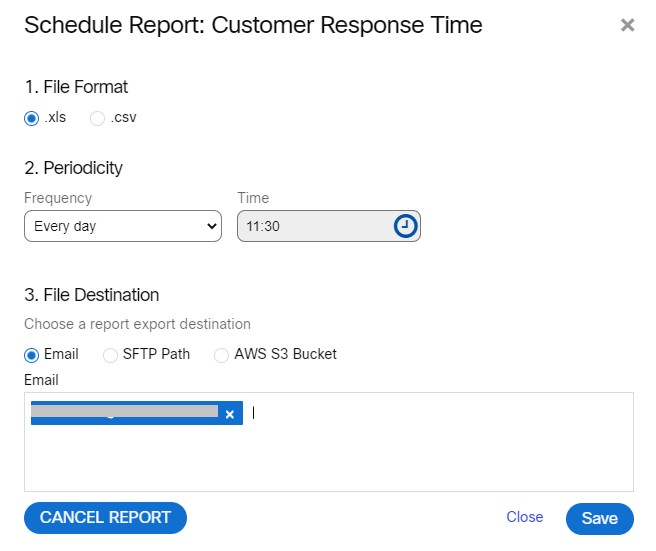
- Select the File Format.
- It is recommended to select .xls option for reports on email channel as .csv files are likely to be malformed with email body content.
- Select the Periodicity.
- Select the File Destination.
- If you select Email radio button, a text box appears.
- Enter the email ids of the list of users to whom the report has to be sent.
- If you select SFTP Path radio button, the list of SFTP paths configured by the client admin under File Destinations screen (Client Admin Console > Settings > File Destinations) will appear.
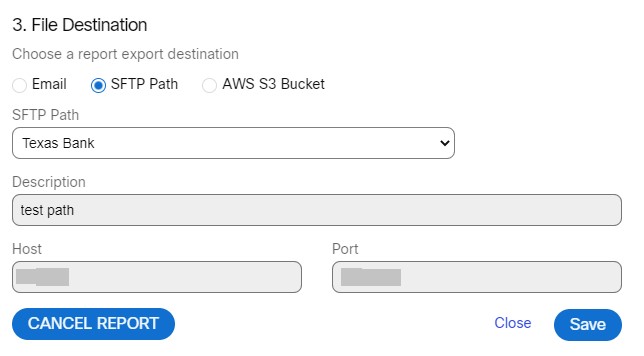
- Select the SFTP Path.
- If you select AWS S3 Bucket radio button, the list of AWS S3 Buckets configured by the client admin under File Destinations screen (Client Admin Console > Settings > File Destinations) will appear.
- Select the AWS S3 Bucket.
- Click Save.
A confirmation message appears on the screen.
To Cancel a Scheduled Report
- Click Schedule Report button in the respective report section. The Schedule Report pop-up window will be displayed.
- Click Cancel Report.
The report will be cancelled, and a confirmation message appears on the screen.
Updated about 3 years ago
