Flagged Reports
This report displays information related to the chats flagged by the agents.
To view flagged reports,
- Navigate to Customer Care Console > Reports > Flagged Reports.
- Choose the flag from the "Flags" drop-down list.
- Select the date range between which the flagged chats need to be displayed.
- Click "Search" to view the flagged chats.
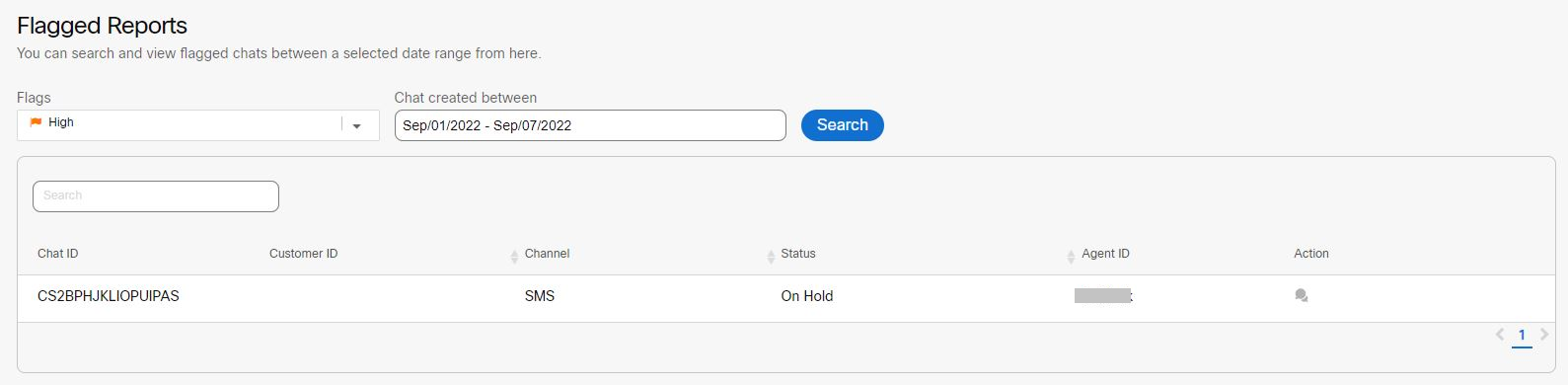
- Click "Chat" icon under the action column to view the chat history of a particular chat.
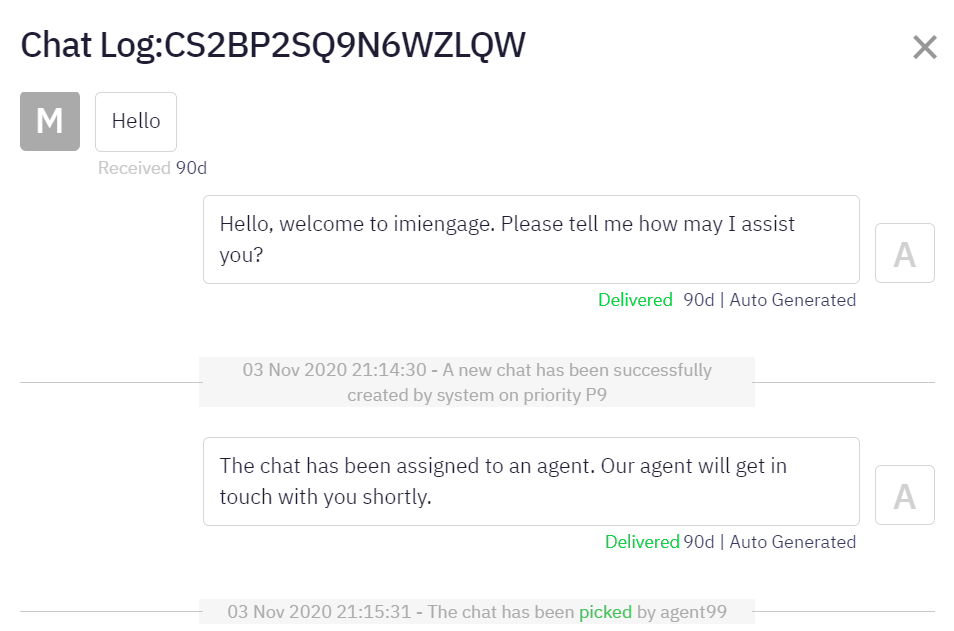
- To search any specific log, enter the "Keyword" in the search field and the related results will be displayed on the screen.
Filter: The report can be sorted in ascending or descending order based on Channel, Status, or Agent ID.
Updated about 3 years ago
