Sent Message Status
This feature enables the team managers and analysts to Download the report on the number of messages sent to the customers for a selected duration. This report will be generated based on the Agent ID.
Download Report
To download sent messages logs report,
- Click "Generate Report" in the "Sent Message Transactions" section of the page to display the calendar in the pop-up window.
- Select the date range from the given calendar and click "OK". A pop-up will be displayed notifying that the request is queued for processing the report.
- Click "View Requested Reports". The requested report will be initially in the "Pending" status. Refer the image below.
- Once the status changes to "Available", the team manager can click "Download Icon" to download the report.
To Schedule a Report
- Click "Schedule Report" button on the Offline Reports screen.
The following pop-up window appears.
- Select the "File Format".
- It is recommended to select .xls option for reports on email channel as .csv files are likely to be malformed with email body content.
- Select the "Periodicity".
- Select the "File Destination".
- If you select "Email" radio button, a text box appears.
- Enter the email ids of the list of users to whom the report has to be sent.
- If you select "SFTP Path" radio button, the list of SFTP paths configured by the client admin under File Destinations screen (Client Admin Console > Settings > File Destinations) will appear.
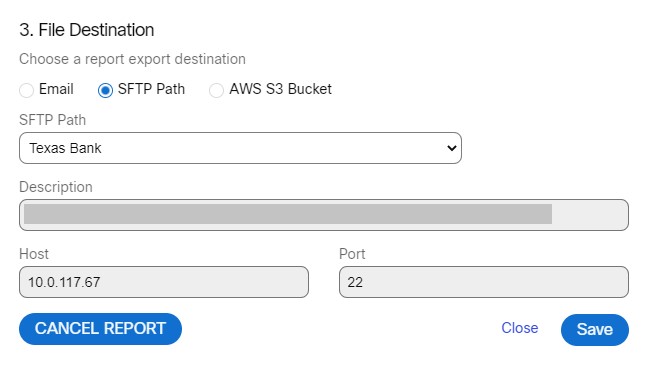
- Select the "SFTP Path".
- If you select "AWS S3 Bucket" radio button, the list of AWS S3 Buckets configured by the client admin under File Destinations screen (Client Admin Console > Settings > File Destinations) will appear.
- Select the "AWS S3 Bucket".
- Click "Save".
A confirmation message appears on the screen.
To Cancel a Scheduled Report
- Click "Schedule Report" button in the respective report section. The Schedule Report pop-up window will be displayed.
- Click "Cancel Report".
The report will be cancelled, and a confirmation message appears on the screen.
Updated almost 3 years ago
