Offline Reports
You can schedule and share the Average Handling Time (AHT) - Average Speed to Answer (ASA) reports to answer each team as daily metrics recorded in 30 mins intervals to the recipients through various export destinations like Email, SFTP path, or AWS S3 bucket.
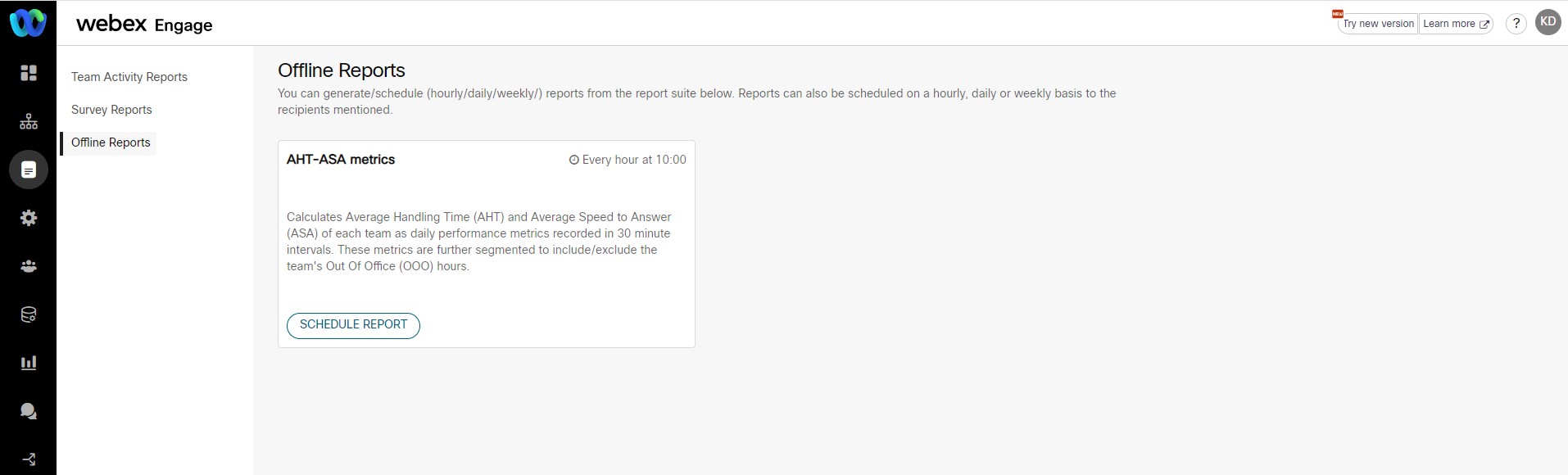
To Schedule a Report
- Click the Schedule Report button under the AHT-ASA metrics section.
The following pop-up window appears.
- Select the File Format.
- It is recommended to select .xls option for reports on the email channel, as .csv files are likely to be malformed with email body content.
- Select the Periodicity.
- Select the File Destination.
- If you select the Email radio button, a text box appears.
- Enter the email ids of the list of users to whom the report has to be sent.
- If you select the SFTP Path radio button, the list of SFTP paths configured by the client admin under the File Destinations screen (Client Admin Console > Settings > File Destinations) will appear.
- Select the SFTP Path.
- If you select AWS S3 Bucket radio button, the list of AWS S3 Buckets configured by the client admin under File Destinations screen (Client Admin Console > Settings > File Destinations) will appear.
- Select the AWS S3 Bucket.
- Click Save.
A confirmation message appears on the screen.
To Cancel a Scheduled Report
- Click the Schedule Report button in the respective report section. The Schedule Report pop-up window will be displayed.
- Click Cancel Report.
The report will be canceled, and a confirmation message will appear on the screen.
Updated almost 3 years ago
