Regular Expressions
Customers tend to share sensitive information, such as credit card numbers, over a chat. In addition, sensitive information is stored in the database as part of the chat conversation. This action allows the current agent to view the sensitive information and provides access to anyone who has access to the chat.
Webex Engage enables detecting sensitive information and masking it on the chat conversation, database, and reports.
The client admin can configure a regular expression in the client admin settings. All messages exchanged within the chat conversation that matches the configured regex are masked on Webex Engage. The client admin can also choose a masking schedule: immediately or when the chat is closed. Masking schedule ‘Immediately’ masks the matching message as soon as it is sent. Masking schedule ‘Mask later’ allows the agent to use the information for some reference (if required) and masks the message after the chat is closed.
Follow these steps to configure a regular expression:
- Go to Settings> Regular Expressions.
- Enter Name and Regular Expression.
- Configure a masking schedule – Immediately or Later.
- Click Save Changes.
The success message appears on the screen.
Note
Use the toggle button On/Off Regex Settings to turn ON or OFF regular expression settings.
Once the regex is configured, any data matching the regex will be masked in the chat conversation, reports and also in the database.
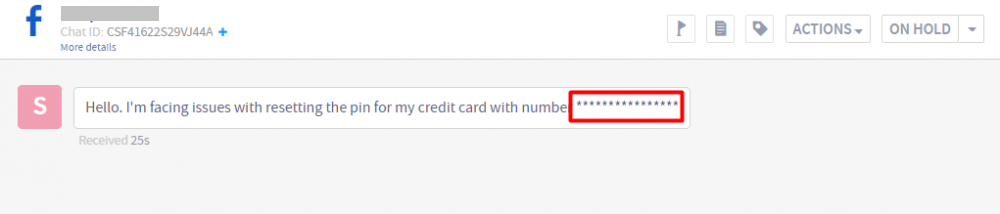
Updated almost 3 years ago
