Data protection
You can detect and mask sensitive information in conversations, databases, and reports by managing regular expressions on the Webex Engage React application.
To configure a regular expression, follow these steps:
- Login to Webex Engage and click the Try new version button on the top-right corner of the application.
The Webex Engage React application will launch. - Navigate to Settings > Contact policy > Data protection.
The following screen appears.
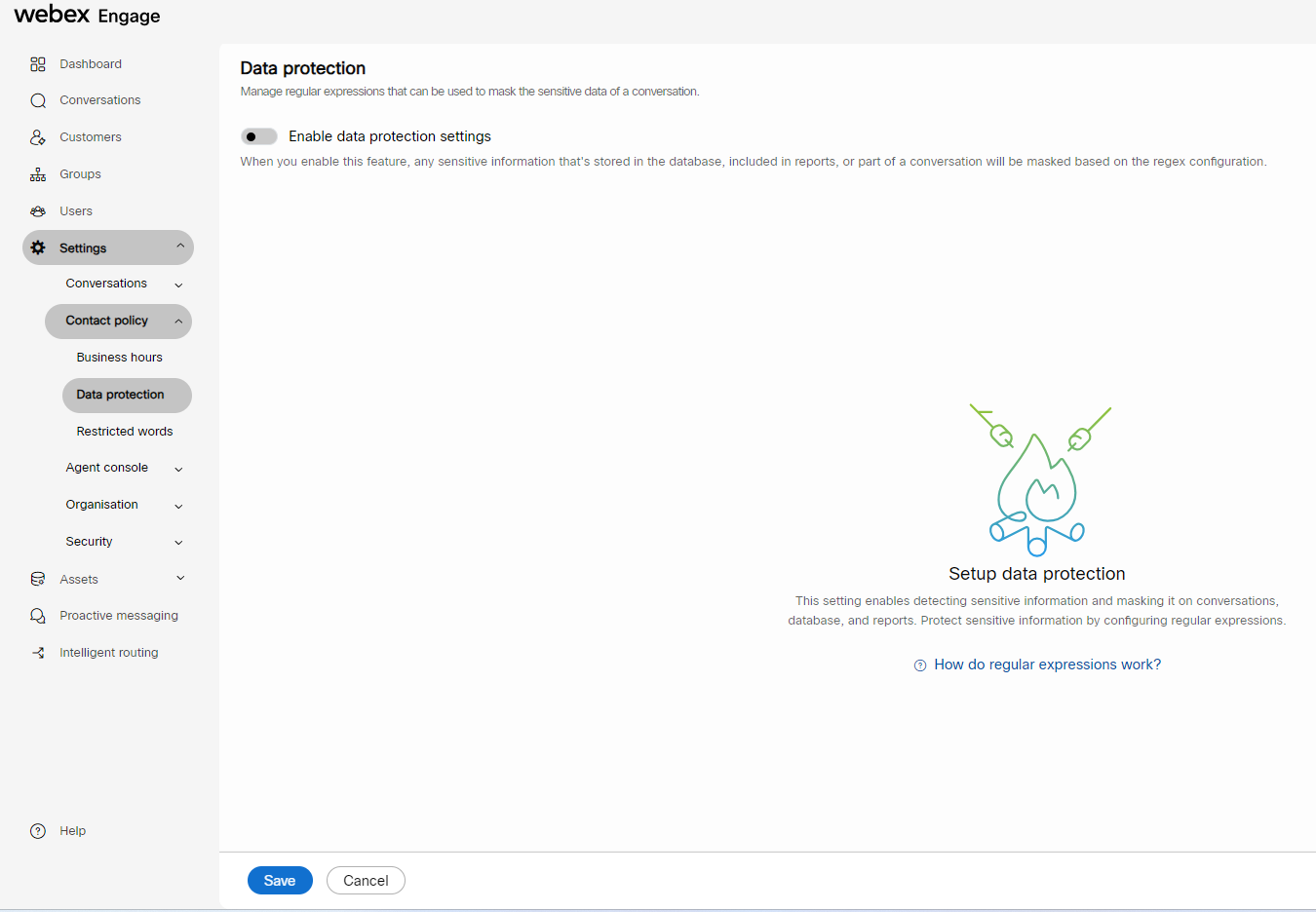
- Turn ON the Enable data protection settings toggle.
The following settings appear.
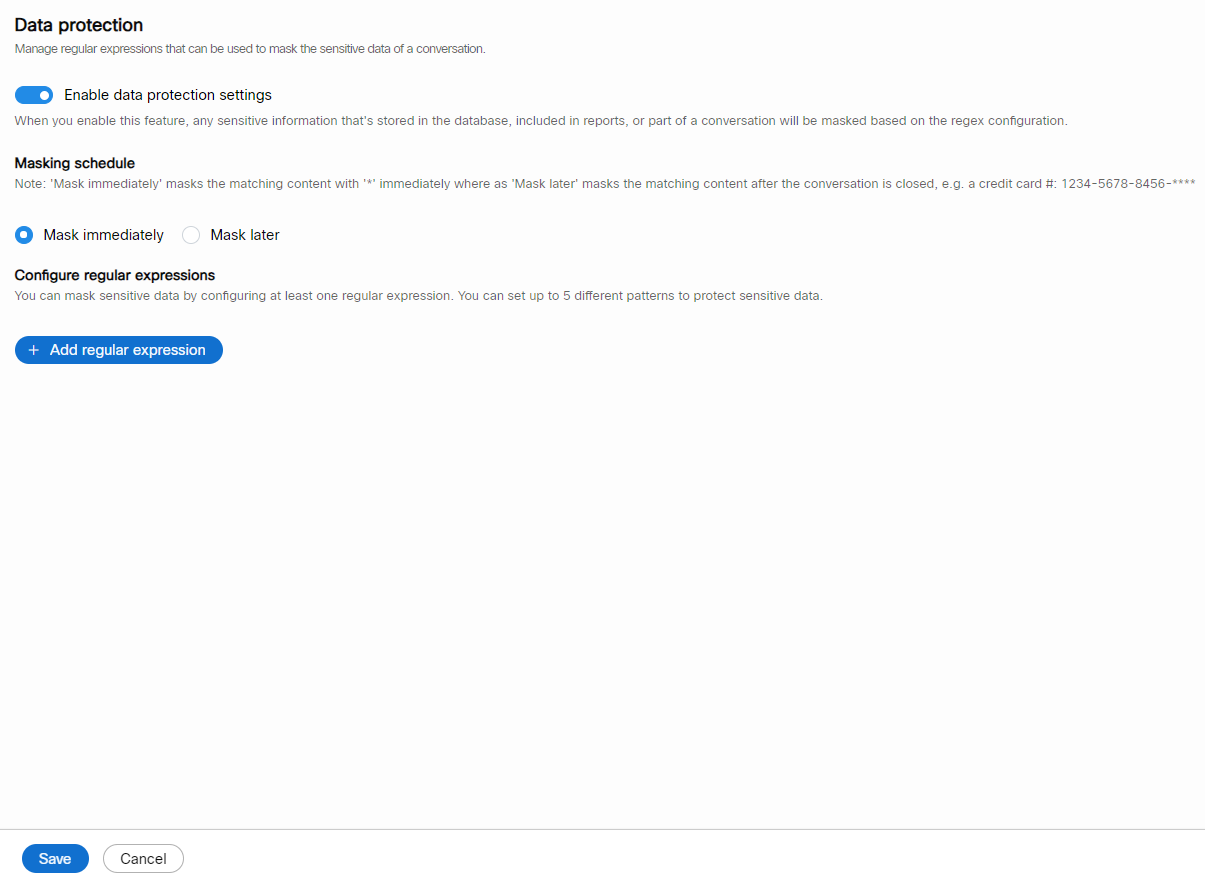
- Configure a masking schedule – Immediately or Later.
Mask immediately: This option helps to mask the matching regex immediately.
Mask later: This option helps to mask the matching regex after the conversation is closed.
Mask immediately
- Click Add regular expression

- Enter Name and Description.
- Enter Regular expression.
- Turn ON the Mask inbound messages only toggle to mask personal data on the chat console.
- Turn ON the Mask outbound messages only toggle to mask personal data on the chat console.
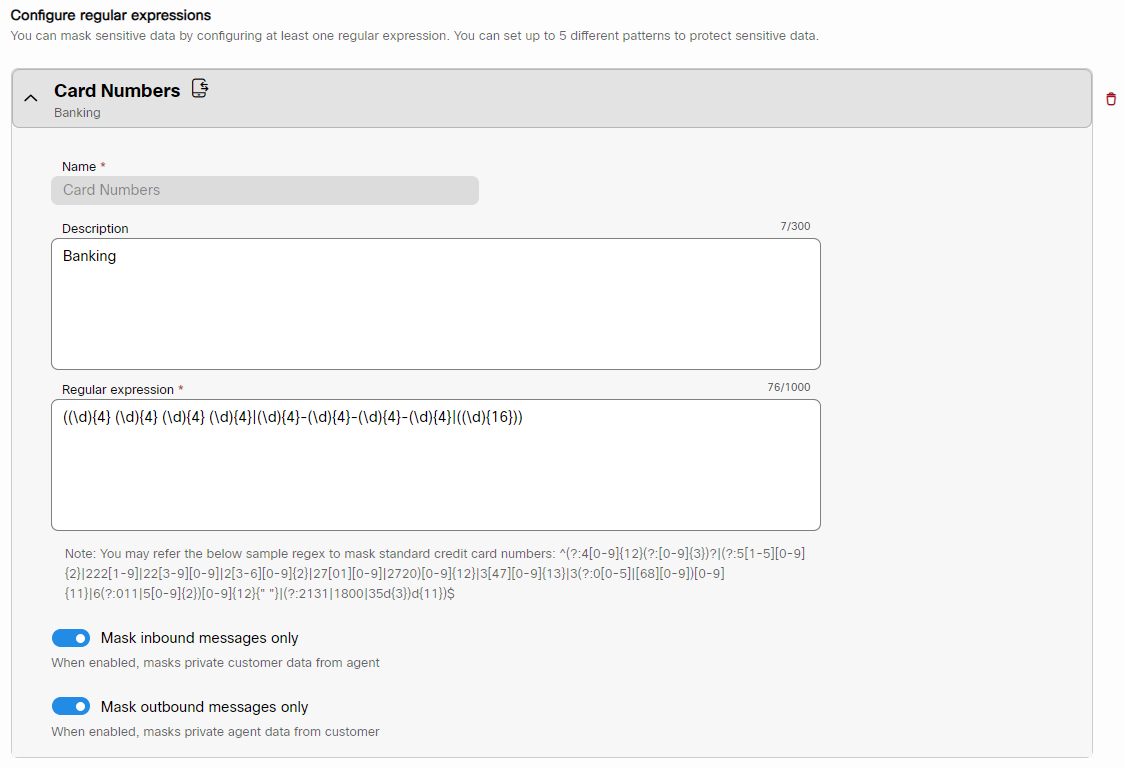
- Click Add regular expression.
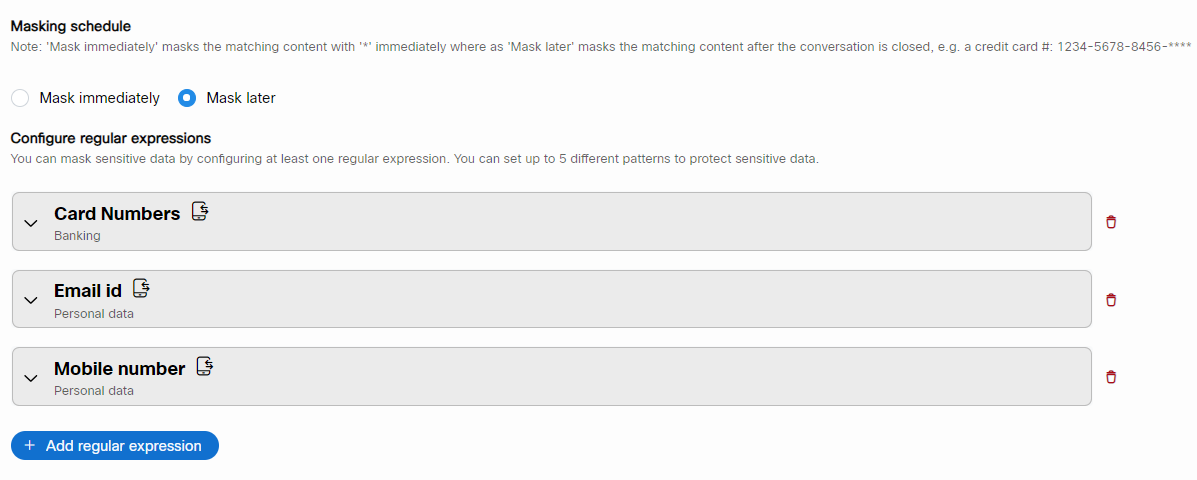
Note
You can add upto Five regular expressions.
- Click the Delete icon adjacent to the configured regular expression to delete it.
- Click Save.
Updated almost 2 years ago
