Social Mention Sources
Client admins can manage the social mentions sources on Twitter and Facebook channels and share these sources across different teams.
Social Mentions on Twitter Channel
Add Twitter Page
- The Webex Engage's support team will be assisting client admins in adding the business’s Twitter page within the respective tenant.
- After a manual support activity carried out by the IMImobile operations team, the Twitter page will be listed under the Channel Assets section (Admin Console > Assets > Channel Assets).
Manage Twitter Sources
A Client Admin can Add, Edit, Delete, Search, and Share a Twitter source.
Add Twitter Source
Follow these steps, to add a Twitter source:
- Navigate to Social Mention Sources (Admin Console > Assets > Social Mentions). This screen contains the list of sources that have been configured.
- Click Add Source on the top-right-corner of the page.
The following screen appears
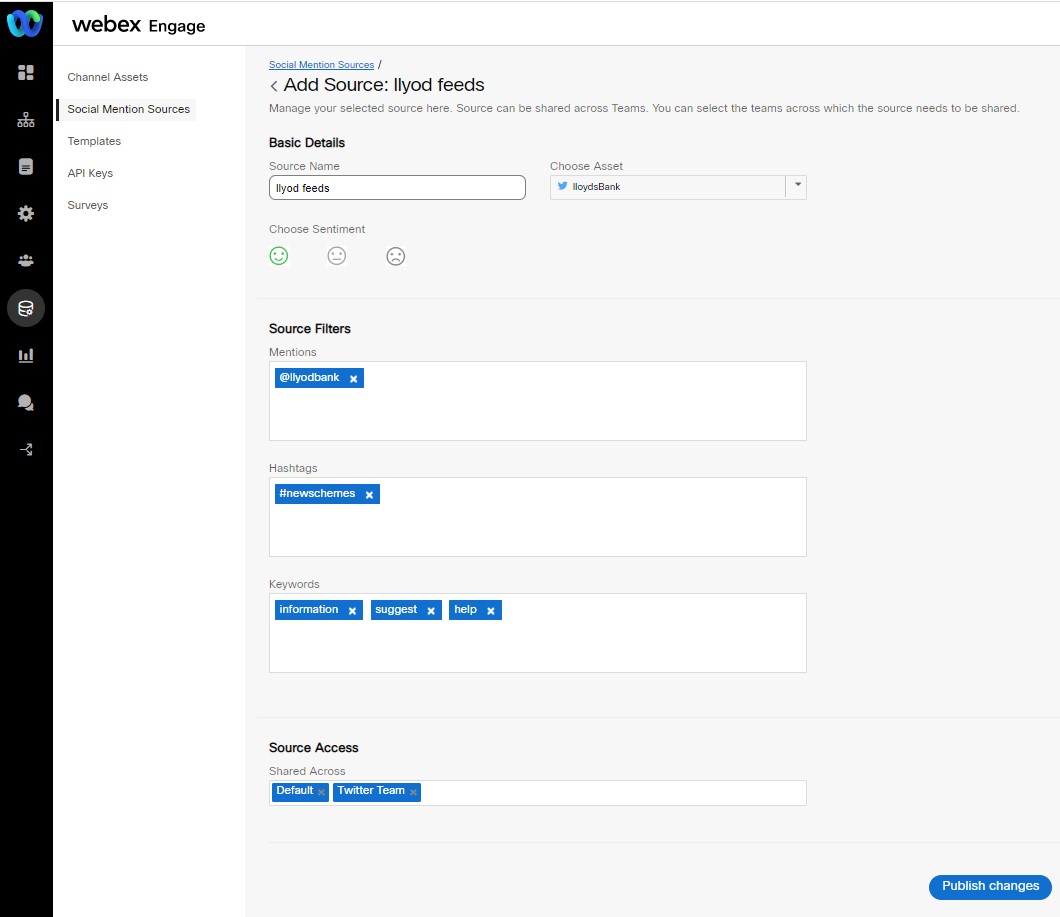
- Enter Source Name and choose an Asset from the drop-down list.
- Choose the Sentiment that has to be monitored as part of the source (you can also select all sentiments).
- Enter the Mentions, Hashtags, and Keywords in the respective fields.
Note:
- Webex Engage's source filters help to filter Tweets based on Mentions, Hashtags, and Keywords.
- Admin can define Mentions, Hashtags, and Keywords in the social mentions section and view only those tweets that have matched the search criteria.
- To delete any Mention or Hashtag or Keyword, click Delete icon beside them.
- To share the asset, select the teams in the Shared Across field.
- Click Publish Changes.
The success message appears on the screen.
This source will be listed in the Social Mentions section (of the Agent Console).
Edit Twitter Source
Follow these steps to edit a Twitter source:
- Go to Admin Console > Assets > Social Mentions Sources.
- Select a Twitter source in the actions column of a specific source and click Edit icon.
The following screen appears
- Modify the required fields and click Publish Changes.
The success message appears on the screen.
Delete Twitter Source
Follow these steps to delete a Twitter source:
- Select a Twitter source from the actions column of a specific source and click Delete icon.
- A confirmation message appears on the screen, click OK to confirm.
Search Twitter Source
Enter the Source Name (that has to be searched) in the Search field. The results will be listed on the screen based on search criteria.
Social Mentions on Facebook Channel
Add Facebook Page
- The Webex Engage's support team will assist client admins to add the business’s Facebook page within the respective tenant.
- After a manual support activity carried out by IMImobile operations team, the Facebook page will be listed under the Channel Assets section (Admin Console > Assets > Channel Assets).
Manage Facebook Sources
A Client Admin can Add, Edit, Delete, Search, and Share a Facebook source.
Add Facebook Source
Follow these steps, to add a Facebook source:
- Go to Admin Console > Assets > Social Mentions Sources. This screen contains the list of sources that have been configured.
- Click Add Source on the top-right-corner of the page.
The following screen appears
- Enter the Source Name.
- Choose an Asset from the drop-down list.
- Choose the Sentiment that has to be monitored as part of the source (you can also select all sentiments).
- To share the asset, select the teams in the Shared Across field.
- Click Publish Changes.
The success message appears on the screen.
Edit Facebook Source
Follow these steps to edit a Facebook source:
- Go to Admin Console > Assets > Social Mentions Sources.
- Click Edit icon in the actions column of a specific source.
The following screen appears.
- Edit the required details and click Publish Changes.
The success message appears on the screen.
Delete Facebook Source
Follow these steps to delete a Facebook source:
- Go to Admin Console > Assets > Social Mentions Sources.
- Click Delete icon in the actions column of a specific source.
- A confirmation message appears, click OK to confirm.
The success message appears on the screen.
Search Facebook Source
Enter the Source Name (that has to be searched) in the search field. The results will be listed on the screen based on search criteria.
Updated about 2 years ago
